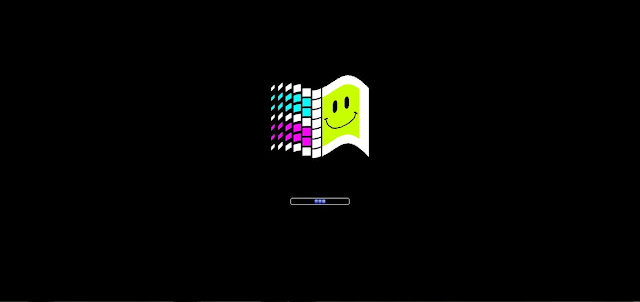Today We Will See 5 Awesome Computer Pranks Which Not only You will Learn To Play Them But Also You Can Avoid Being Pranked By Other.
1. Changing The Keyboard Layout.
If You Really Want to Give Your Friend a Headache Then Change Their Keyboard Layout, This Don't Require anything To be installed On Victims Computer.
How To Change The Keyboard Layout ?
To Change The Victim's Keyboard layout, Head to Control Panel > Region and Language > Keyboards > Change Keyboards Now Add Any Keyboard Layout That You Find The Best.
For Win 8 Users > Control Panel > Clock, Language, and Region > Change Input Method.
I Would Recommend You To Choose "Dvorak Layout " Most geeks are also Unaware Of This Layout and it will Confuse The Victim Surely.
You Can Flip over to the Language Bar Tab and Set that as hidden so that they Won't Be able to Figure it That easily.