What is Android?
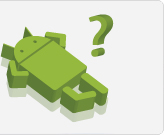 Android is a Linux-based operating system designed primarily for touchscreen mobile devices such as smartphones and tablet computers. Initially developed by Android, Inc.Android is open source and Google releases the code under the Apache License. This open-source code and permissive licensing allows the software to be freely modified and distributed by device manufacturers, wireless carriers and enthusiast developers.
Android is a Linux-based operating system designed primarily for touchscreen mobile devices such as smartphones and tablet computers. Initially developed by Android, Inc.Android is open source and Google releases the code under the Apache License. This open-source code and permissive licensing allows the software to be freely modified and distributed by device manufacturers, wireless carriers and enthusiast developers.What is Android Application?
 A mobile software application developed for use on devices powered by Google's Android platform. Android apps are available in the Google PlayStore (formerly known as the Android Market), in the Amazon Appstore and on various Android App-focused sites, and the apps can run on Android smartphones, tablets, Google TV and other devices.
A mobile software application developed for use on devices powered by Google's Android platform. Android apps are available in the Google PlayStore (formerly known as the Android Market), in the Amazon Appstore and on various Android App-focused sites, and the apps can run on Android smartphones, tablets, Google TV and other devices.These days’ people are really going crazy behind Android apps. There are hell lot of games and applications available for android plat form which makes users to stick on to their mobiles. Even the people who don’t own a Android mobile are also showing interest to use android apps. If you are one among those who don’t own a Android mobile but Still want to use Android apps on Windows 8 or Android on windows 7, then this post will be very helpful to you.
Here is the Top 2 ways can be used to install Android apps on Windows operating systems.
1. Bluestacks to Install Android apps on windows 8
This one stands above all the remaining utilities that are used to install android apps on windows 8 or windows 7. This is a easy way to download android apps and install them instantly. You can simply search for the desired app and can install it.
Install Android apps on Windows 8 using Bluestacks
Follow the step by step procedure to install android apps on windows using Bluestacks
1. Click here to go to its official site. Click and download the setup file
2. Install the Bluestacks on your Windows 8 / Windows 7 operating system. After installing it you can notice that all the files with extension .apk in your PC can be automatically installed just by giving a double click on them.
2. Install the Bluestacks on your Windows 8 / Windows 7 operating system. After installing it you can notice that all the files with extension .apk in your PC can be automatically installed just by giving a double click on them.
This is how its look likes after installing it on your PC
3. You can search for the application from the search box which and can install it after downloading. You can download and install any sort of applications using this bluestacks.
2. Youwave to Install Android apps in Windows 8
This is yet another interesting Utility to install android apps on Windows. This works fine for windows XP / 7/ 8 both 32 and 64 bit operating systems. This supports Ice cream sandwich version too. You can also play Multiplayer Android games using this.


No comments:
Post a Comment